Perkspe Settings Overview
1. Profile
- This tab displays Profile Information and allows for security actions:

2. Company Details
- This section displays the organization's legal and status information:
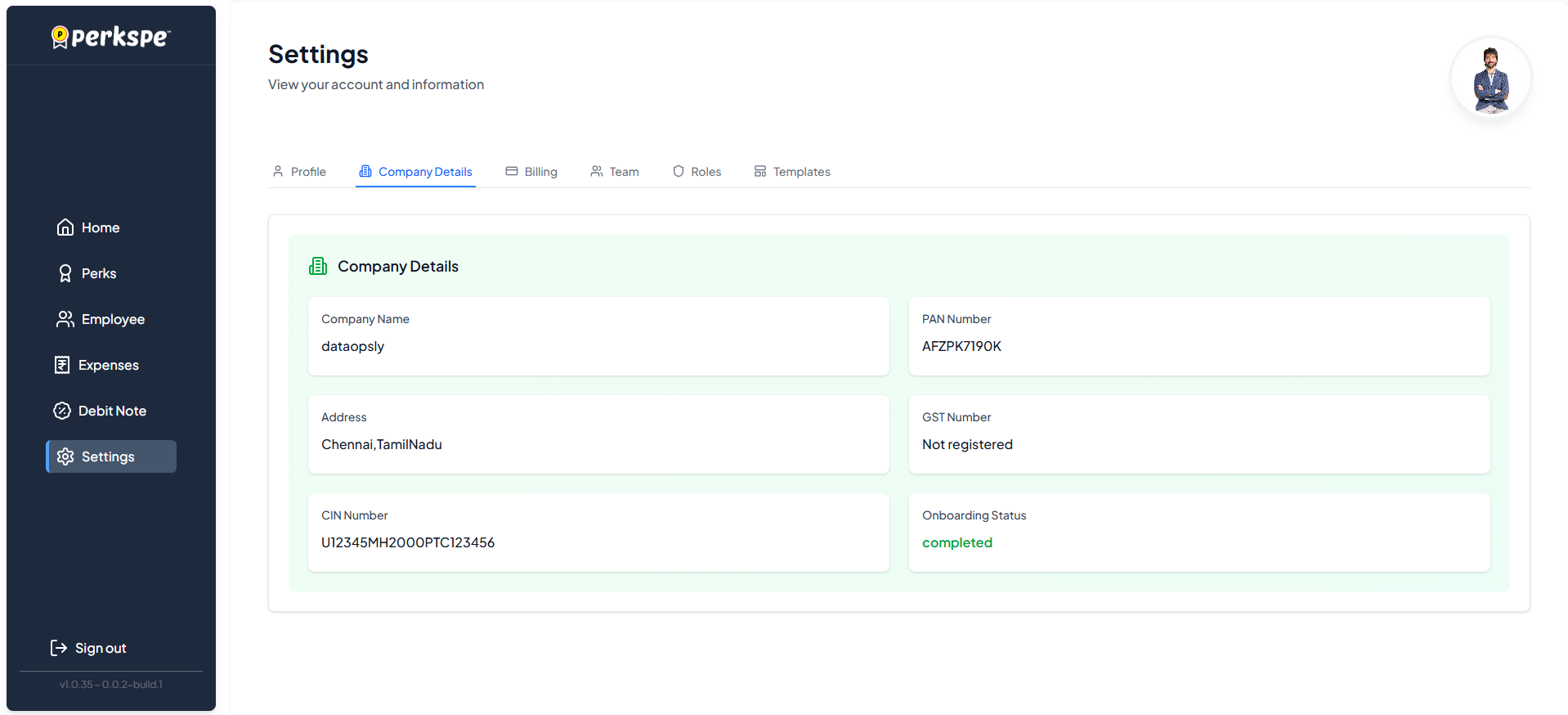
-
Details: Includes the Company Name (e.g., Dataopsly) and mandatory legal numbers like the CIN Number (e.g., U12345MH2000PTC123456).
-
Missing Information: Fields like PAN Number, Address, and GST Number may be marked as "Not provided" or "Not registered".
-
Status: The Onboarding Status for the organization is shown (e.g., completed).
3. Billing
- This tab is dedicated to financial information.
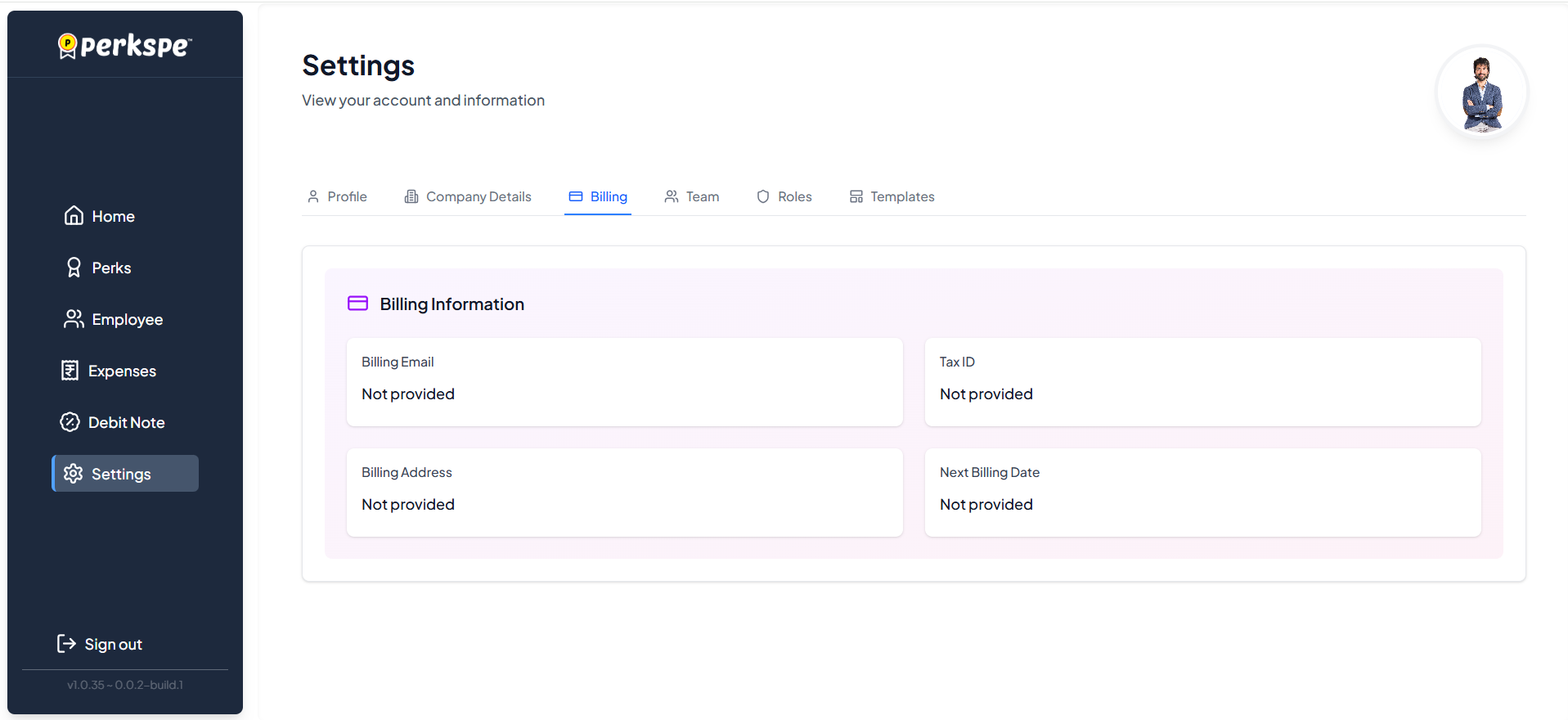
- Fields: Lists essential fields such as Billing Email, Tax ID, Billing Address, and Next Billing Date (all shown as "Not provided" in the example).
4. Team
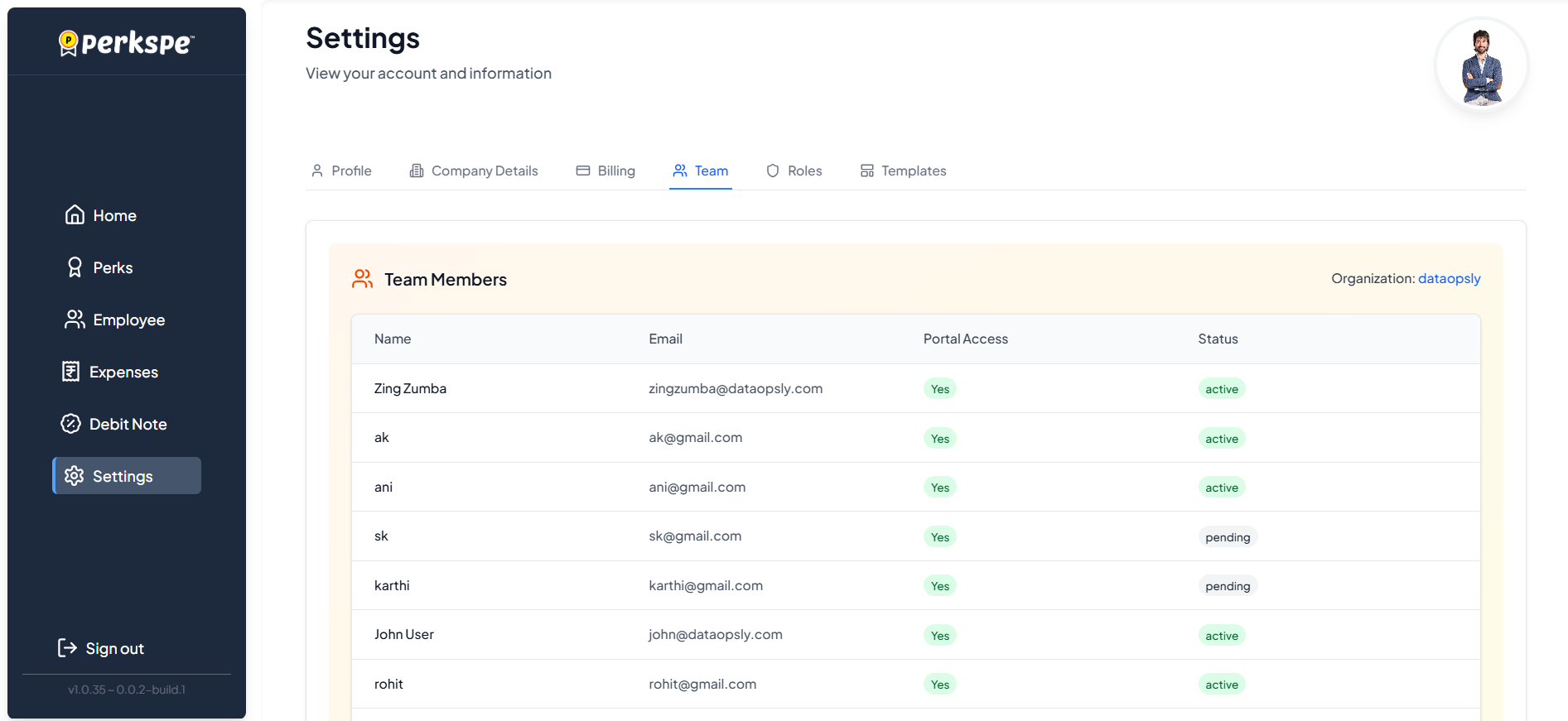
-
This section manages Team Members within the organization (e.g., Dataopsly):
-
Table Data: The table lists members by Name, Email, Portal Access, and Status.
5. Roles
-
This tab manages Roles & Permissions.
-
Default Roles: Three system-defined roles are visible: dataopsly_employee, dataopsly_manager, and dataopsly_admin, each with a description and an Edit action.
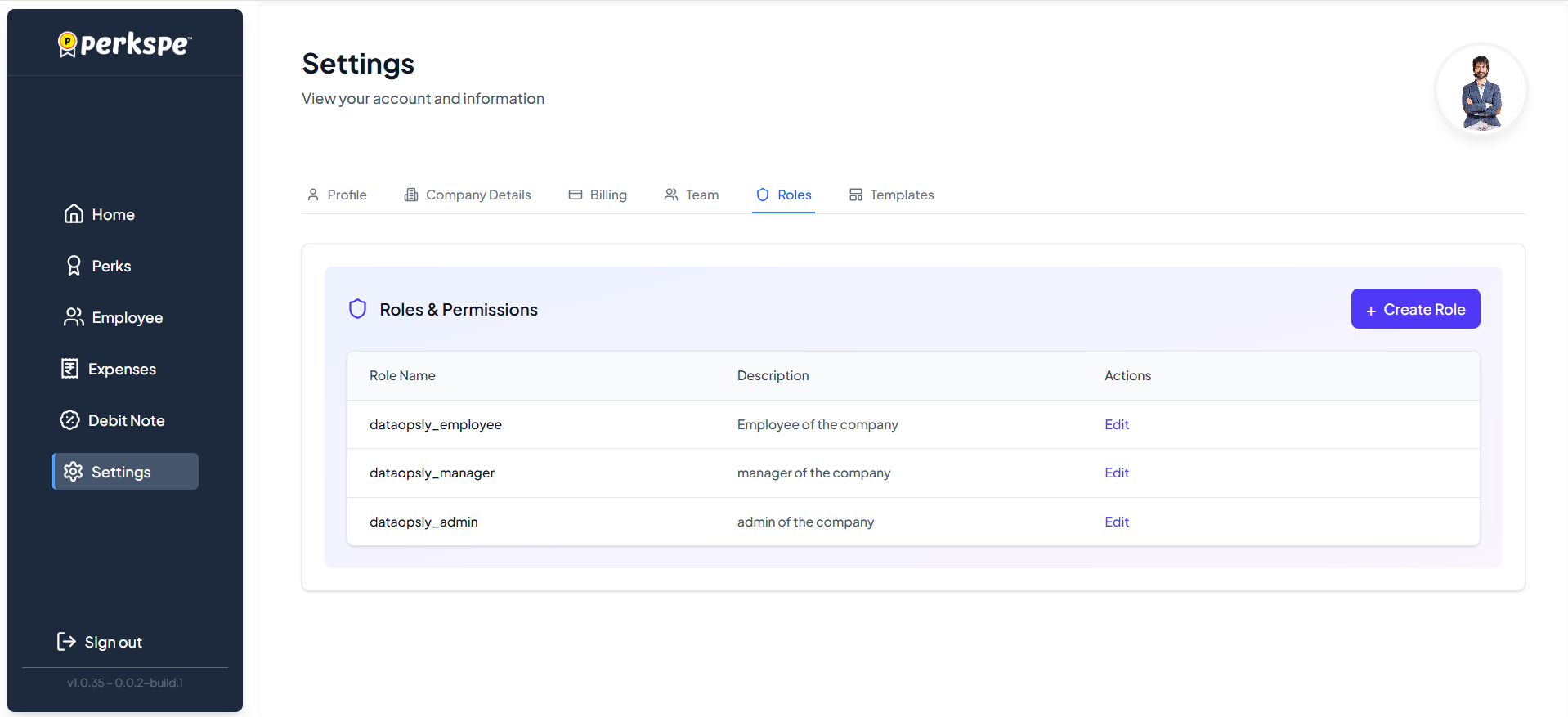
- Creating New Roles: Create Role button allows users to define a new role with a required Role Name, Description, and selection of Permissions from a dropdown list.
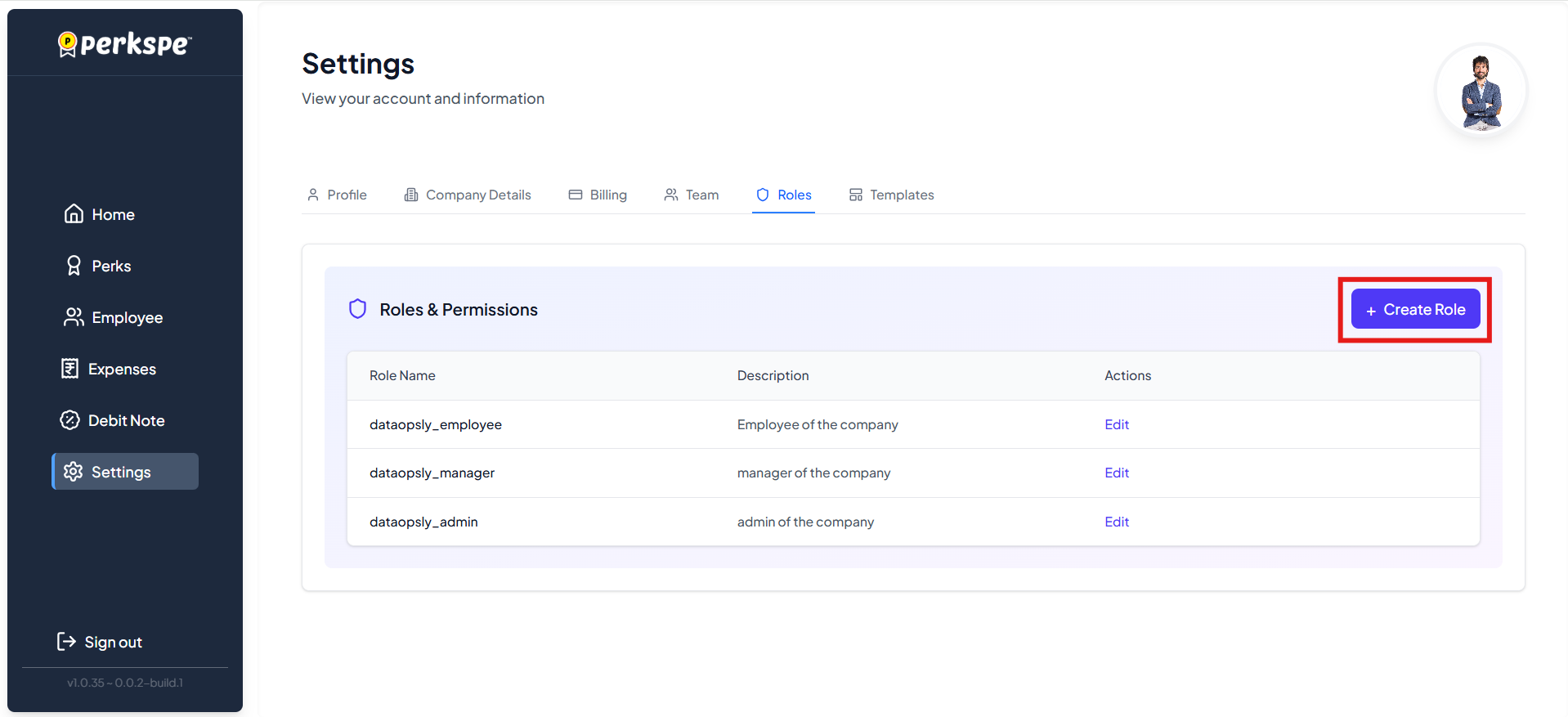
A. Permissions
-
Full access to the users
-
Create new users
-
View user information
-
Update user information
-
Update own user information
-
Update other user information
-
Delete users
-
List all users
-
Full access to the expense & finance
-
Create new expense
-
View expense information
-
Update expense information
-
Approve or Reject expense information
-
Delete expense
-
List perks to expense
-
Full access to the perks
-
Create new perks
-
View perks information
-
Update perks information
-
Delete perks
-
Assign perks to users
-
List perks to users
-
Create new roles
-
View role information
-
Update role information
-
Delete roles
-
Assign roles to users
-
Create expense_attachments
-
View expense_attachments
-
Update own expense_attachments
-
Update any expense_attachments
-
Delete own expense_attachments
-
Delete any expense_attachments
-
Publish/unpublish expense_attachments
-
View expense_notifications
-
Create expense_comments
-
View expense_comments
-
Update own expense_comments
-
Delete own expense_comments
-
Moderate all expense_comments
-
View dashboard
-
View HR dashboard
-
View Finance dashboard
-
View analytics
-
Generate reports
-
Export reports
-
View own profile
-
Update own profile
-
View any profile
-
Update any profile
6. Templates
- This section manages Notification Templates for professional email communications:
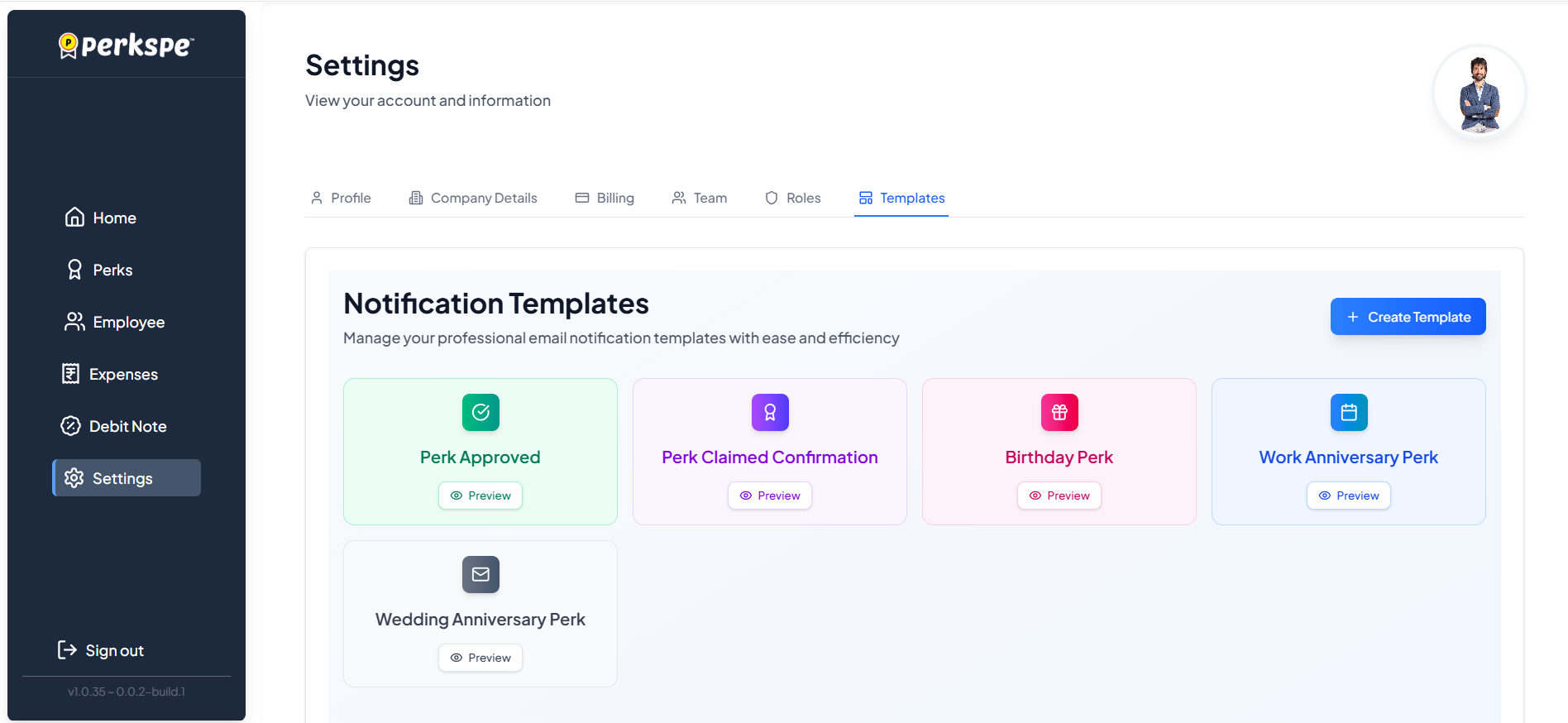
- Templates Available: Pre-designed templates include Perk Approved, Perk Claimed Confirmation, Birthday Perk, Work Anniversary Perk, and Wedding Anniversary Perk.
Creating Templates:
- The create template
option is used to create a new template.
Editing template:
-
The Email Template Editor is used to create a New Template or Edit Template.
-
Click the
button to view the particular Mail template and click the edit template option to edit.
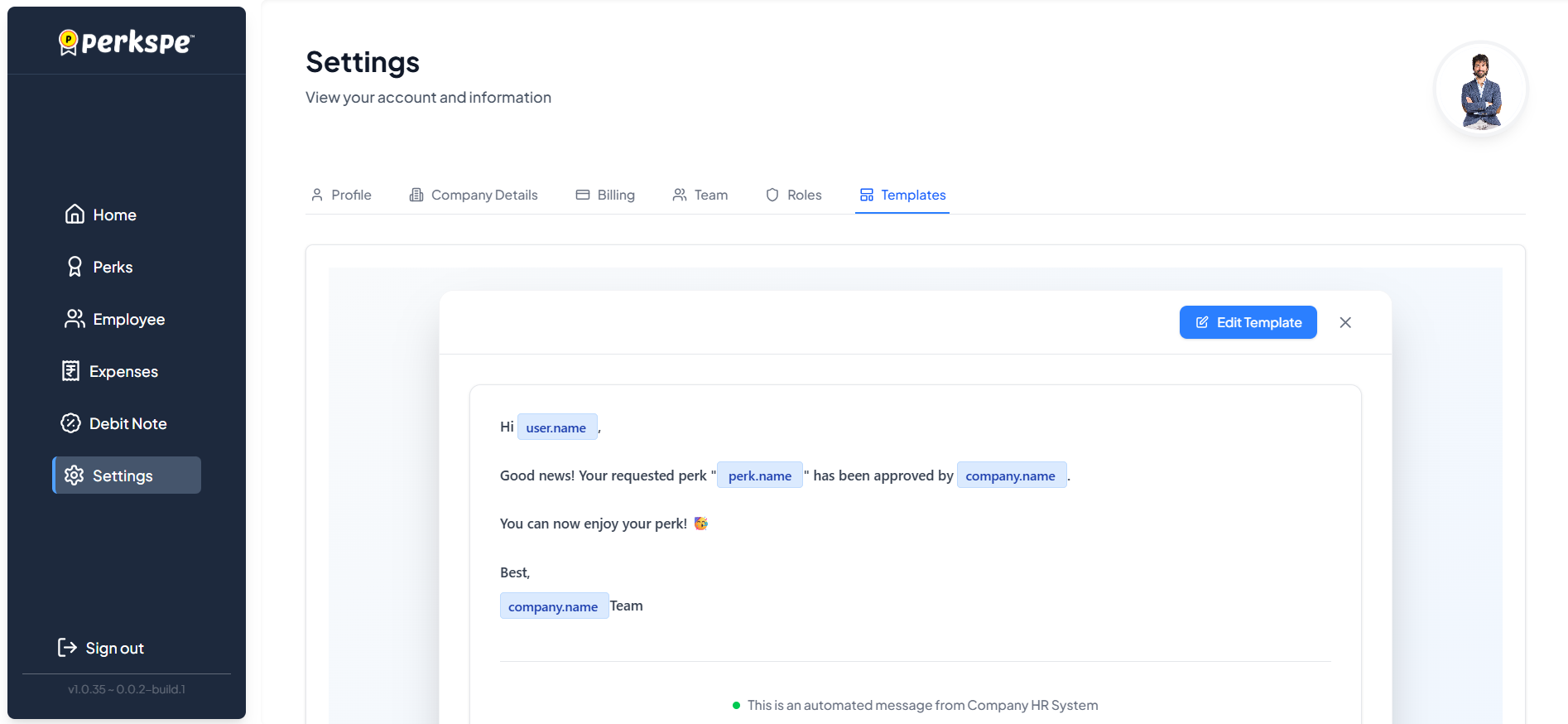
-
The Email Message supports variables (placeholders) enclosed in double curly braces.
-
A Preview panel shows the rendered email with the variables in place.
-
Click the update template option to update the template.

7. Password Reset
- Click the Reset Password button located in the top-right corner of the "Profile Information" section.
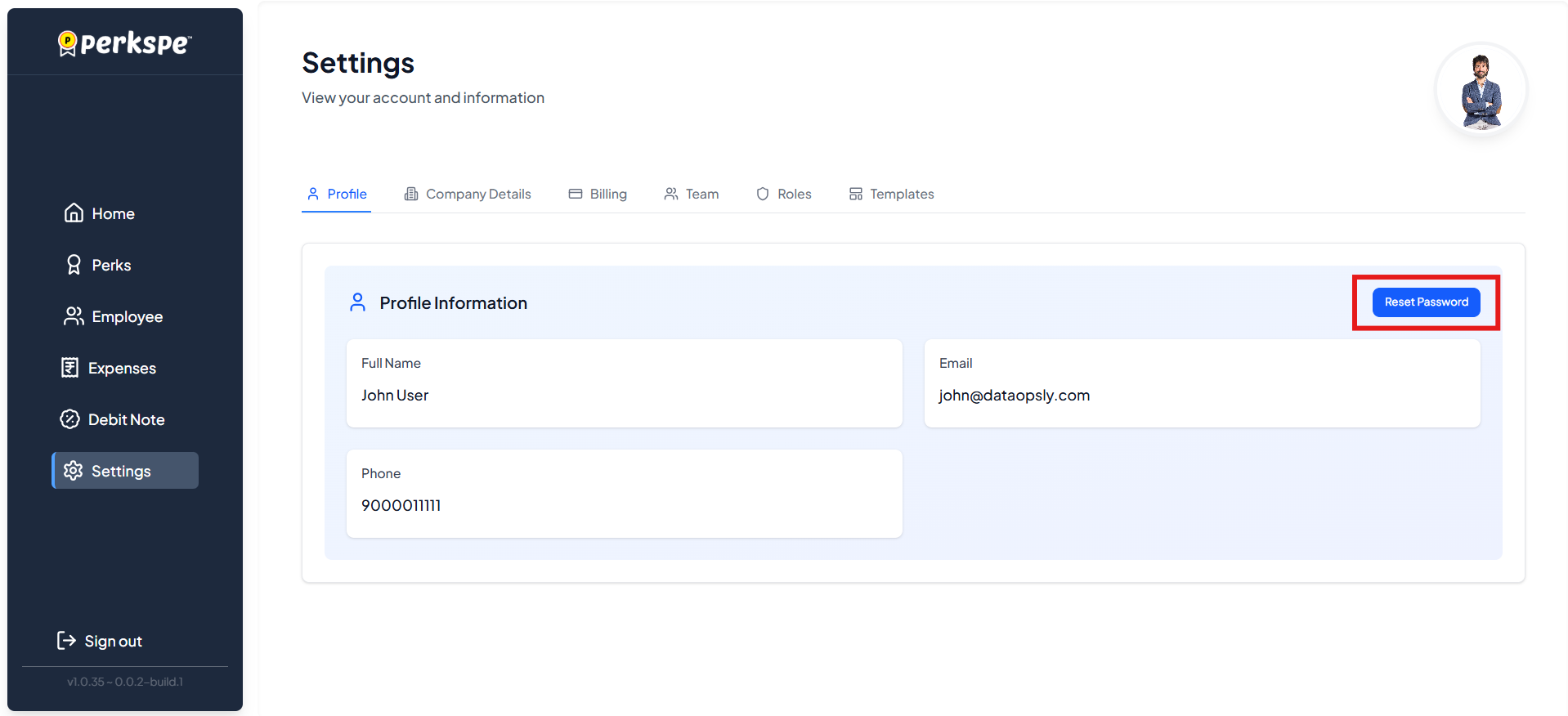
Update Your Password
- A "Reset Password" pop-up will appear.
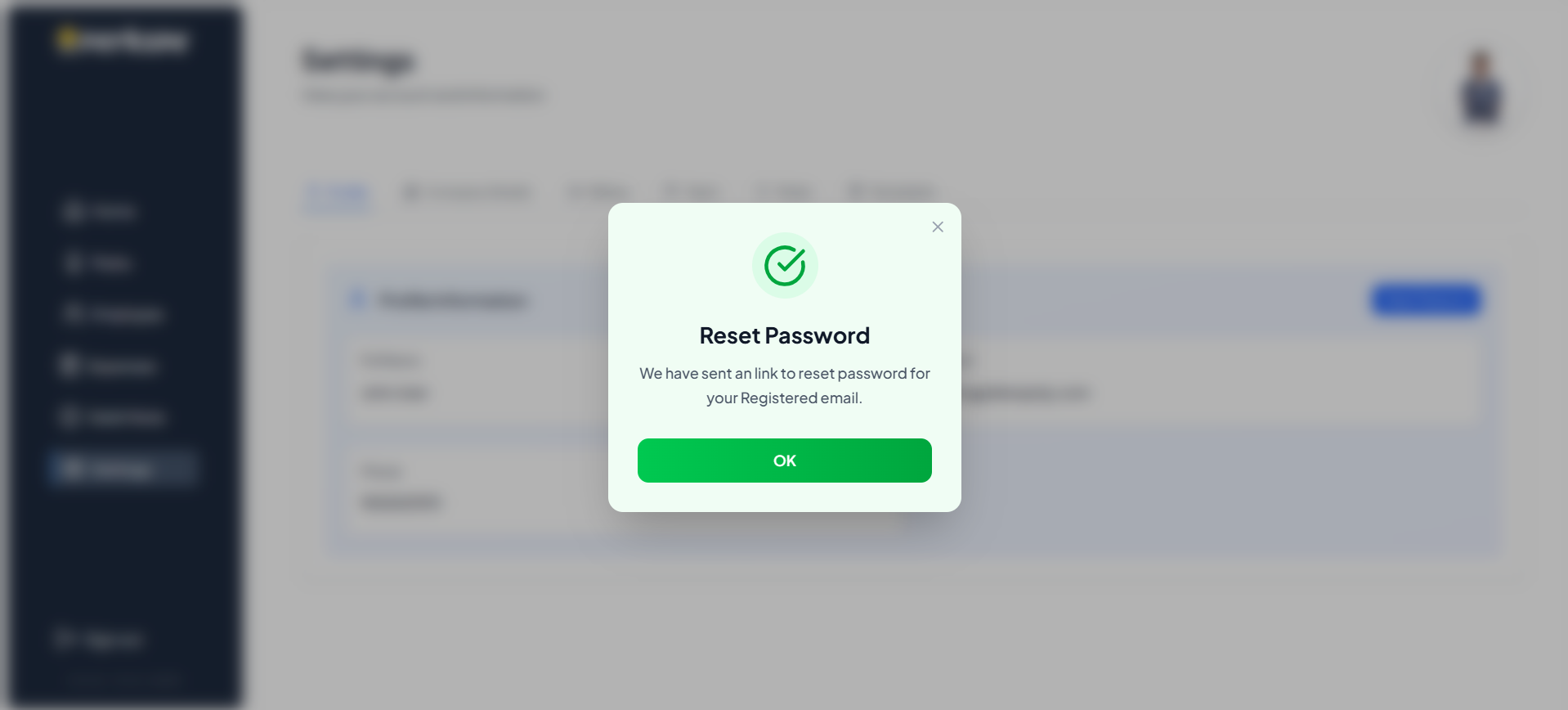
-
Your email address will be pre-filled.
-
You must enter your Current Password, a New Password, and then Confirm New Password.
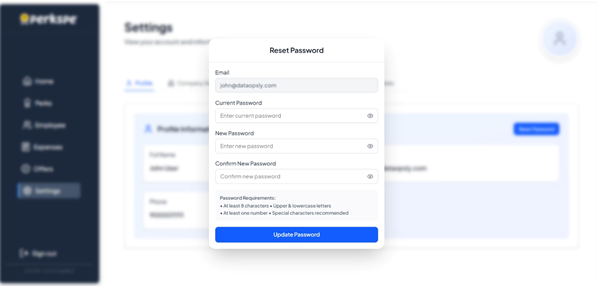
The new Password must meet the following requirements:
-
At least 8 characters
-
Upper & lowercase letters
-
At least one number
-
Special characters are recommended
-
The interface includes a Password strength indicator to help you create a strong Password.
If you try to use the same Password, an error message will appear stating, "New Password cannot be same as Old Password".
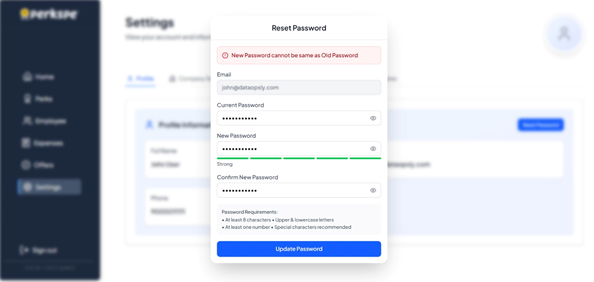
- Once you have entered a valid new Password, click the Update Password button.
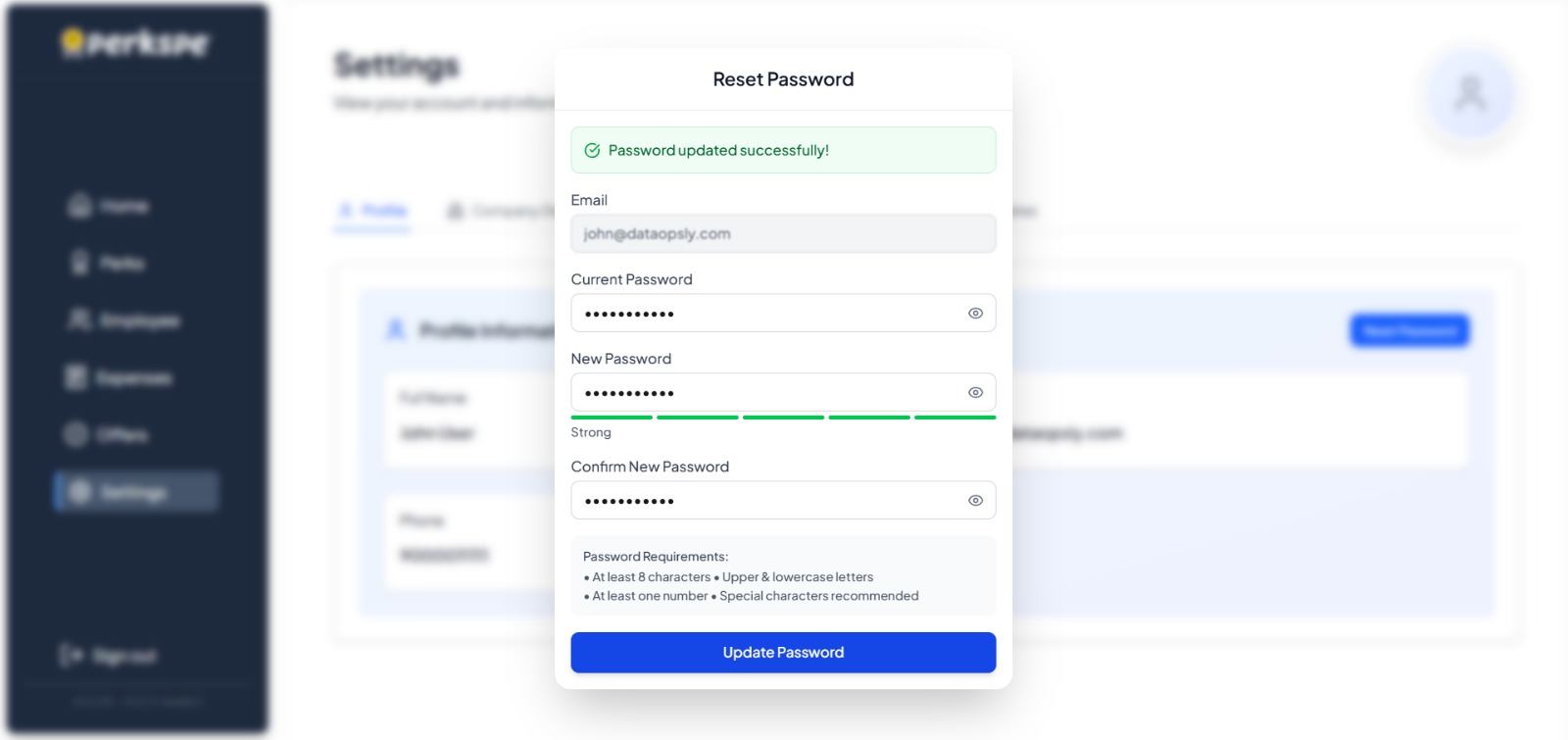
- Upon a successful change, a confirmation message, "Password updated successfully!", will be displayed.